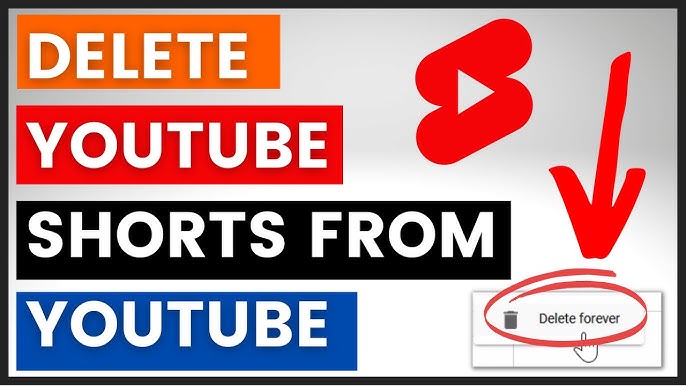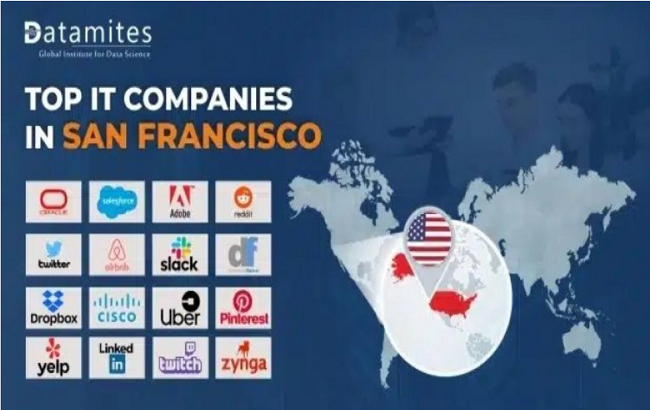YouTube Shorts have revolutionized content consumption with their short, engaging video format. However, not every YouTube Short aligns with creators’ intentions or maintains relevance over time. Whether you’re a content creator looking to clean up your channel or a user seeking to manage your uploads, deleting YouTube Shorts is straightforward if you know the steps.
This detailed guide walks you through everything you need to know about deleting YouTube Shorts, including essential tips and FAQs, plus a table highlighting the key features and requirements of YouTube Shorts.
What Are YouTube Shorts?
YouTube Shorts are short-form videos, usually under 60 seconds, designed to compete with platforms like TikTok and Instagram Reels. They are accessible, engaging, and easily created directly from the YouTube app.
Key Features of YouTube Shorts:
- Duration: 15–60 seconds
- Aspect Ratio: 9:16 (vertical)
- Creation Tools: Video trimming, music, and text overlays
- Platform Availability: Mobile and desktop (viewing only)
While Shorts provide creative flexibility, sometimes they need to be removed due to mistakes, outdated content, or personal preferences. Below is a step-by-step guide to help you delete a YouTube Short.
Step-by-Step Guide: How to Delete YouTube Shorts
Deleting YouTube Shorts is simple and can be done through the mobile app or desktop website.
1. Using the YouTube Mobile App
- Open the YouTube App:
- Ensure you’re signed in with the account that uploaded the Short.
- Go to Your Channel:
- Tap your profile picture in the top-right corner and select “Your Channel.”
- Access the Shorts Tab:
- Scroll to the “Shorts” section on your channel homepage.
- Find the Short to Delete:
- Locate the Short you wish to remove.
- Tap on the Video:
- Open the Short to view options.
- Delete the Short:
- Tap the three vertical dots (menu) on the video page.
- Select Delete and confirm your choice.
2. Using YouTube Desktop Website
- Sign In to Your Account:
- Visit YouTube and log in.
- Open YouTube Studio:
- Click your profile picture and select YouTube Studio.
- Navigate to Content:
- In the left sidebar, click Content. Here, you’ll see all your uploaded videos.
- Find Your Short:
- Use filters or search for the specific Short.
- Delete the Video:
- Hover over the video and click the three-dot menu.
- Select Delete Forever and confirm.
Note: Deletion is permanent, so make sure to download a copy of the video if you want to keep it for future use.
Tips Before Deleting YouTube Shorts
- Backup Content: Always save a copy of the video in case you need it later.
- Analyze Performance: Use YouTube Analytics to check if the Short is still driving engagement.
- Consider Editing Instead: Sometimes, editing a Short can fix issues without needing to delete it.
- Check Comments: If the Short has valuable user interactions, consider archiving instead of deleting.
YouTube Shorts: Specs and Features Table
| Feature | Details |
|---|---|
| Duration | 15–60 seconds |
| Aspect Ratio | 9:16 (vertical) |
| Resolution | 1920×1080 pixels or higher |
| File Formats | MP4, MOV, AVI |
| Max File Size | 2GB |
| Music Options | Licensed tracks from YouTube’s library |
| Editing Tools | Trim, add text, filters, and music |
| Audience | Mobile-first users and younger demographics |
| Analytics | Views, watch time, likes, and engagement insights |
| Monetization | Yes, through the YouTube Partner Program |
| Creation Methods | Upload from the camera roll or create in-app |
FAQs About Deleting YouTube Shorts
Q1: Can I recover a deleted YouTube Short?
Unfortunately, once a Short is deleted, it cannot be recovered. Ensure you have a backup if needed.
Q2: Will deleting Shorts affect my channel’s analytics?
Yes, deleting a Short removes its data from your analytics, including views and engagement metrics.
Q3: Can I delete multiple Shorts at once?
Currently, YouTube does not allow batch deletion through the app or desktop interface. You must delete each Short individually.
Q4: Does deleting a Short impact my subscriber count?
No, deleting a Short does not directly affect your subscriber count. However, if the Short drove significant engagement, it could influence future subscriber growth.
Q5: Are deleted Shorts visible to others?
No, once a Short is deleted, it is permanently removed from your channel and YouTube’s search results.
Why You Might Want to Delete a YouTube Short
There are several reasons why creators opt to delete Shorts:
- Low Performance: Videos with minimal engagement might not align with your channel strategy.
- Outdated Content: Shorts tied to trends or events might lose relevance over time.
- Content Errors: Mistakes in the video, such as typos or poor quality, could necessitate removal.
- Privacy Concerns: If sensitive information was accidentally shared, deleting the Short is crucial.
- Rebranding: Aesthetic or thematic changes might require removing older, mismatched Shorts.
Alternative Solutions to Deleting Shorts
1. Unlist the Short
Unlisting makes the video invisible to the public while still accessible via direct link.
2. Edit and Re-upload
If the issue is minor, consider editing the Short and re-uploading it instead of deletion.
3. Archive the Video
Keep the Short offline for personal use or future reference.
Conclusion
Deleting YouTube Shorts is a simple yet essential part of managing your channel. Whether you’re optimizing content, addressing errors, or adapting to new trends, the ability to remove Shorts ensures you maintain control over your digital presence.
With this guide, you now have the tools to delete YouTube Shorts efficiently. Remember to analyze your content and consider alternatives before permanently removing a video. By strategically managing your Shorts, you can maximize your channel’s impact while staying aligned with your goals.
Action Steps
- Evaluate your current Shorts for relevance and performance.
- Back up critical videos before deleting.
- Regularly review your content strategy to ensure alignment with your goals.
For more tips on optimizing your YouTube channel, stay tuned to our updates!