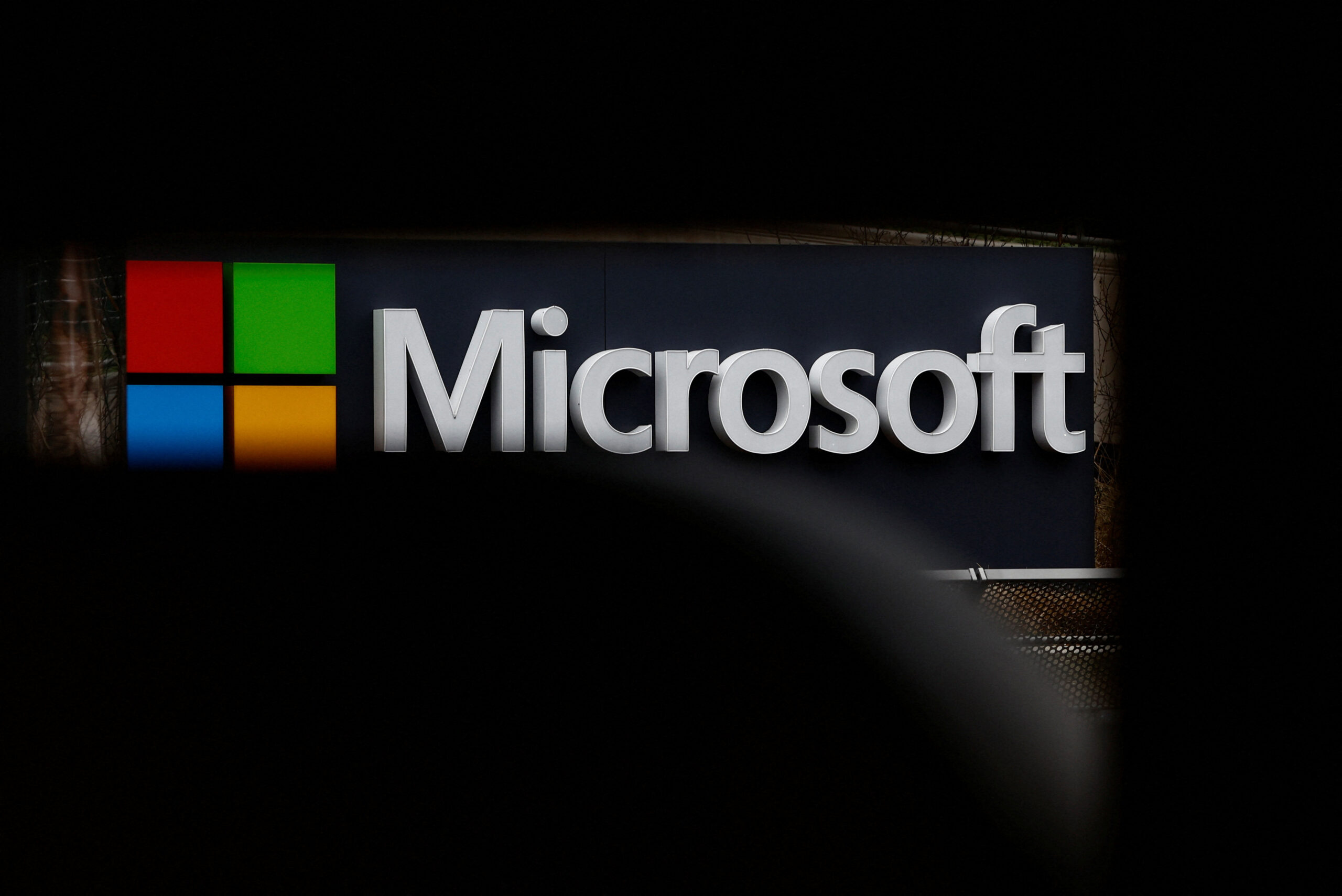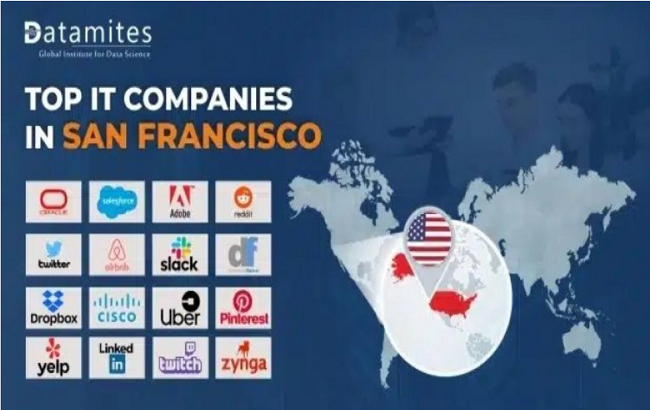In today’s fast-paced digital age, technology aims to bridge the gap between traditional and modern tools. Microsoft Ink is a prime example of how innovation can transform simple note-taking and drawing into an advanced digital experience. In this guide, we’ll explore what Microsoft Ink is, its benefits, and how you can use it effectively, all in a user-friendly, SEO-optimized format.
What Is Microsoft Ink?
Microsoft Ink is a powerful digital tool integrated into Windows that allows users to write, draw, and annotate on their devices using a stylus or digital pen. It provides a natural and seamless way for individuals to interact with their devices, enabling a realistic pen-and-paper feel for tasks such as sketching, annotating documents, and note-taking.
Key Features of Microsoft Ink
- Ink Workspace: A centralized space for accessing all ink-related features, including Sticky Notes and Sketchpad.
- Drawing Tools: Various pen, pencil, and highlighter options to suit different needs and preferences.
- Smart Integration: Works seamlessly with Microsoft apps such as OneNote, Word, and PowerPoint.
- Handwriting Recognition: Converts handwritten text into digital text for better accessibility and search functionality.
Why You Should Use Microsoft Ink
- Enhanced Productivity: Simplifies note-taking and document annotation, making it perfect for professionals and students.
- Creative Expression: Provides artists and designers with tools to create detailed sketches and illustrations.
- Natural Interaction: Mimics the traditional experience of writing or drawing on paper, offering a familiar and intuitive approach.
How to Access Microsoft Ink
Microsoft Ink can be accessed through the Ink Workspace. Here’s a quick guide:
- Open the Ink Workspace: Click on the pen icon in your taskbar or press Windows + W.
- Choose Your Tool: Select from Sticky Notes, Sketchpad, or other applications available.
- Start Drawing or Writing: Use a stylus or your finger on touch-enabled devices to start creating.
Table 1: Basic Tools in Microsoft Ink
| Tool | Description | Best Used For |
|---|---|---|
| Pen | Standard writing tool with adjustable width | Note-taking, annotations |
| Pencil | Soft edges for sketching | Drawing, rough sketches |
| Highlighter | Transparent marker for emphasizing text | Marking important notes |
Applications of Microsoft Ink in Daily Life
1. Note-Taking for Students
Students can take handwritten notes directly on their devices and convert them into digital text. This functionality allows easy editing and searching for specific information.
2. Collaborative Work
Professionals can annotate documents in real-time during presentations or meetings, adding a layer of interactivity and clarity to discussions.
3. Artistic Creations
Artists can use Microsoft Ink to draw, sketch, and paint with different brushes and tools, leveraging the digital flexibility to create complex artwork.
Table 2: Popular Microsoft Ink-Compatible Apps
| App Name | Purpose | Special Features |
|---|---|---|
| OneNote | Note-taking and organization | Syncs across devices, cloud storage |
| Word | Document creation | In-line drawing and annotation |
| PowerPoint | Presentations | Live drawing during slideshows |
Benefits of Using Microsoft Ink for Professionals
- Simplified Workflow: Quickly annotate and highlight key points during document review or brainstorming sessions.
- Visual Presentations: Make presentations more dynamic by drawing diagrams and notes on the fly.
- Enhanced Collaboration: Share notes and annotations easily with team members for cohesive project management.
Tips for Maximizing Your Microsoft Ink Experience
- Customize Your Stylus Settings: Adjust pressure sensitivity, pen color, and tip style to create a personalized experience.
- Utilize Keyboard Shortcuts: Familiarize yourself with shortcuts like Windows + W for quicker access.
- Sync Across Devices: Ensure your notes and drawings are accessible on multiple devices by using a Microsoft account.
Table 3: Shortcut Tips for Microsoft Ink
| Shortcut | Function | Benefit |
|---|---|---|
| Windows + W | Opens Ink Workspace | Quick access to Ink tools |
| Ctrl + Z | Undo last action | Easily fix mistakes |
| Ctrl + Y | Redo last action | Restore changes |
Conclusion
Microsoft Ink transforms the way we interact with our digital devices. Whether you’re a student, professional, or artist, this tool enhances productivity and creativity. By using the Ink Workspace and integrating it with apps like OneNote, Word, and PowerPoint, users can elevate their workflow and create a seamless, paperless environment.